The Digital Humanities Institute is an annual intensive seminar that gathers together the Digital Art and Humanities cohort to discuss various theoretical, methodological and research practices. This year the Institute is being hosted by my home university, University College Cork, on Saturday September 17th, 2016. The seminar provides a forum for Postgraduate research and this year PhDs from all cohorts will give two-minute presentations on their research projects and discuss their research in more depth during the Q&A session afterwards. Unfortunately I will be attending the Spanish Society for Medieval English Language and Literature conference in Vigo, Spain on the same date. In lieu of my presence, I prepared a two-minute video presentation summarising my research, which can be seen here.
Despite having a lot of experience in using PowerPoint and Prezi for presentations, this was my first time attempting to make a video presentation. My experience using PowToon was predominantly positive. Well, as positive as it can possibly be when the person in question steadfastly ignores the software’s helpful tips… Still, in spite of my reckless behaviour I found the software’s colourful interface both attractive and easy to navigate.
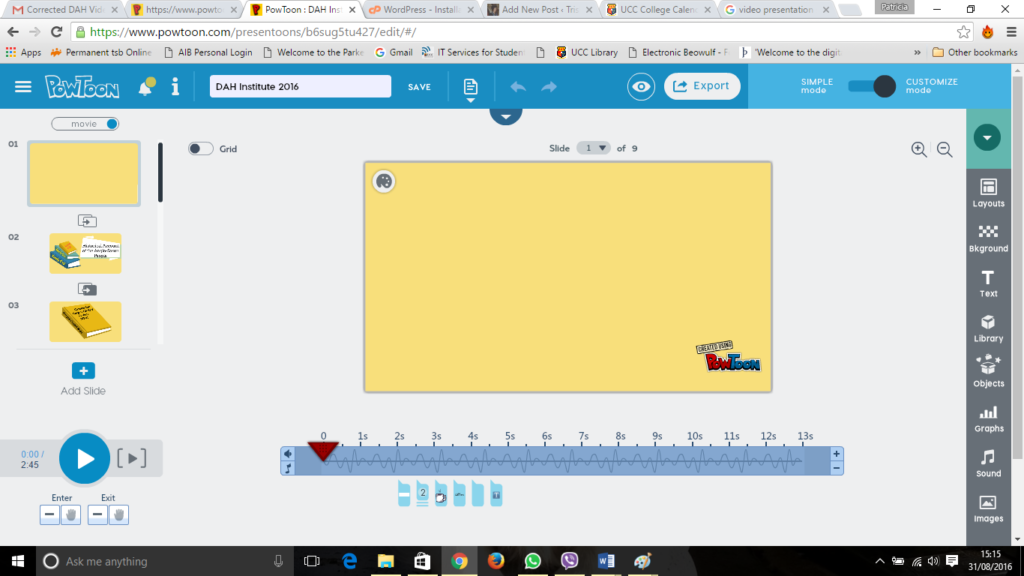
The layout is tidy and efficient, and separates the screen into three unequal portions with a horizontal toolbar connecting all three partitions along the top of the screen. The first of the three individual sections is reminiscent of the vertical sidebar in PowerPoint which stores each slide of the presentation and allows the user to quickly navigate between them. The PowToon sidebar is a more intuitive version of PowerPoint’s. Instead of selecting “New Slide” from the tool bar in PowerPoint, PowToon’s offers a more efficient alternative in the form of the blue plus symbol “Add Slide” button in its sidebar.
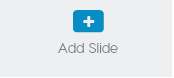
Furthermore, once a new slide has been added by the user Powtoon automatically provides a transition button, a light grey outline of two overlapping slides and arrow, which once selected generates an expanded sidebar menu that offers a multitude of transition options to keep your presentation flowing fluidly. After the user has decided upon a certain transition effect the option button subtly changes colour to a dark grey to indicate that a transition effect has successfully been added to the slide in question.
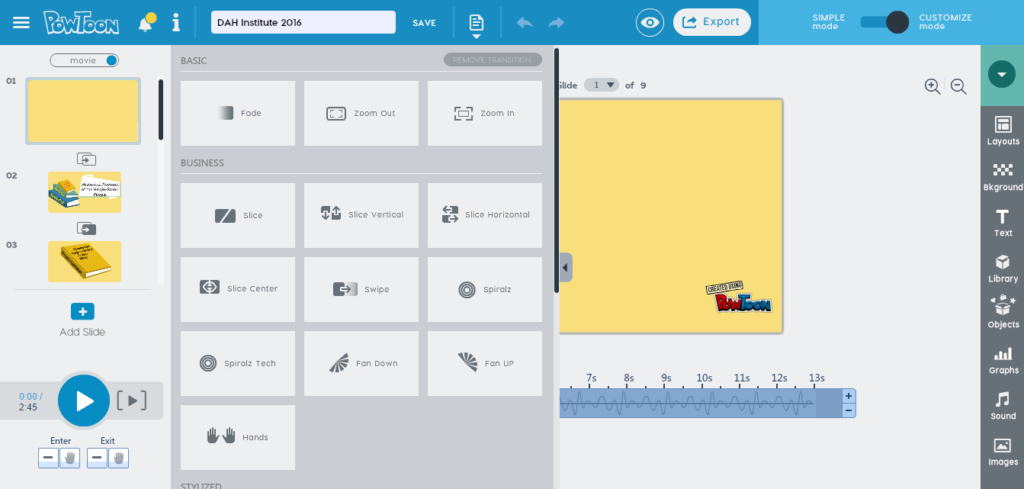
The bottom of the sidebar is occupied by two play buttons; the first and larger play option is blue and plays through the entire presentation, while the second play is grey within square brackets and plays the current slide from the beginning. I found this particular option especially useful for timing the animations to my audio recordings for each slide.
The central and by far the larger section in the middle is the reserved for the slide currently being edited and contains a blue timeline which spans the bottom of the section. At the very end of the timeline there is a plus and minus symbol which enables to user to easily increase and decrease the length of the timeline for their own purposes. Users should note that the maximum time allowed on the timeline is twenty seconds. This is especially important for those using the audio recording feature which will be discussed shortly.
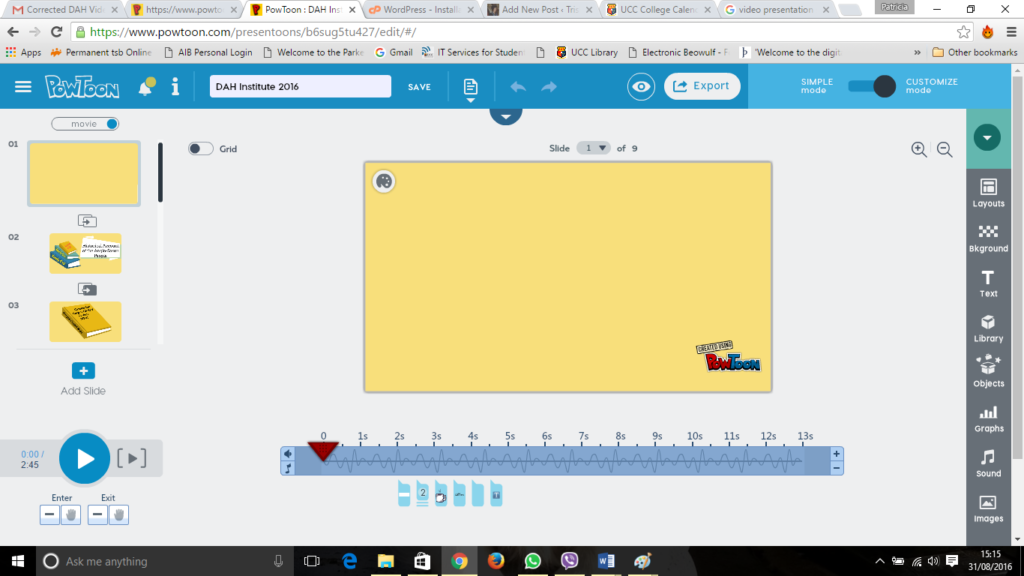
The each second and even half seconds are clearly labelled on the timeline and the large red arrow head on the timeline clearly indicates precisely what second the user is on in each individual slide. The small blue boxes below the timeline represent the individual objects or animations that have been added to the slide and more importantly at what time they have been added to the slide. The proximity of the timeline below the slide struck me as yet another instance in which PowToon surpassed more conventional presentation software such as PowerPoint, and dare I say it, perhaps even Prezi!
The right sidebar contains a clear menu providing a variety of different layout, background and text options to choose from as well as offering a library of animated and inanimate images, objects and graphs to explore. One area that I felt could do with being reconsidered or refined was the search feature in the library, objects and images options. My own experience in searching for “book” or “books” using the search function generated some accurate results and some rather perplexing results, specifically, an alarming amount of animated lycra-bound superheroes, not one of which I might add was holding a book! While the inexplicable inundation of superheroes was somewhat amusing, my amusement changed rather quickly into annoyance once I realised that the superheroes where interspersed between relevant book-related results. This of course necessitated scrolling through a long list of superheroes just to find the other actual book-related results. Don’t believe me? Check out the expanded sidebar menu below.
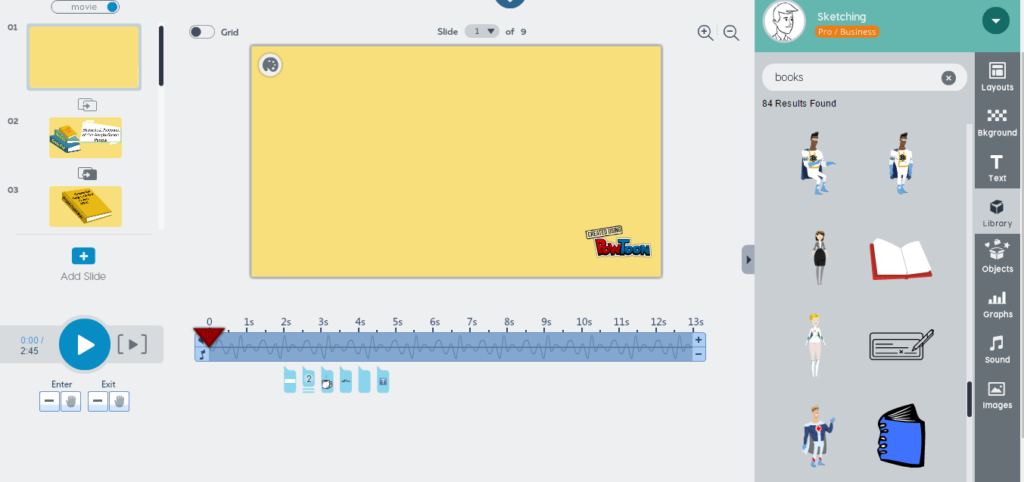
The sound option was another feature of PowToon that I used for my presentation. Like the library option above it expands to display the different options available to the user, including adding a soundtrack to the presentation, a professional voiceover, a personal voiceover track for the entire presentation or a voiceover per slide.
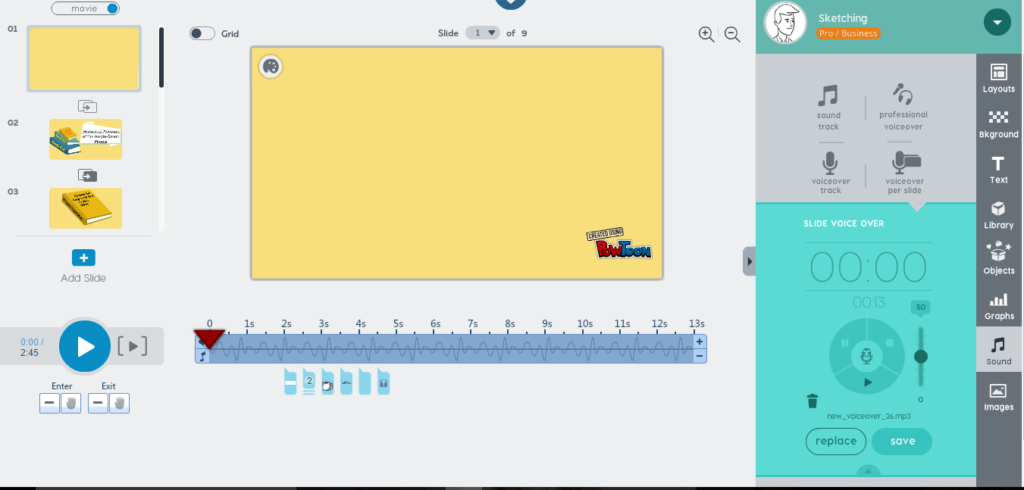
Since the purpose of my presentation was to describe my research project to my esteemed colleagues and instructors I decided against adding a soundtrack. I did however deem it a worthwhile exercise, seeing how I along with many others can not bear the sound of my own voice being played back to me, to check out the professional voiceover option. The option redirects you to the voice talent website: VoiceBunny.
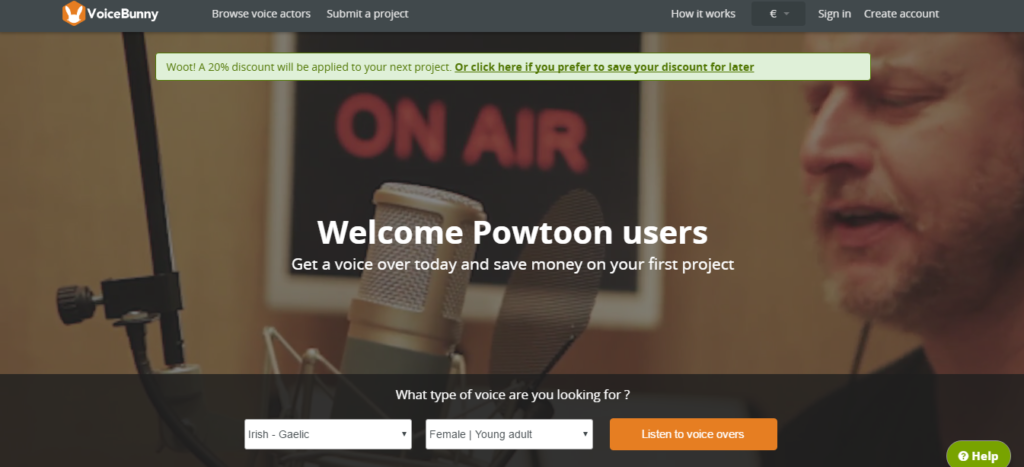
Once the user is redirected to VoiceBunny they are free to choose what time of voice they are looking for. Unfortunately my search query for a young adult Irish female voice returned “0” results. However VoiceBunny did prompt me to submit a contest inviting voice actors to audition for my project, so I could have been swayed!
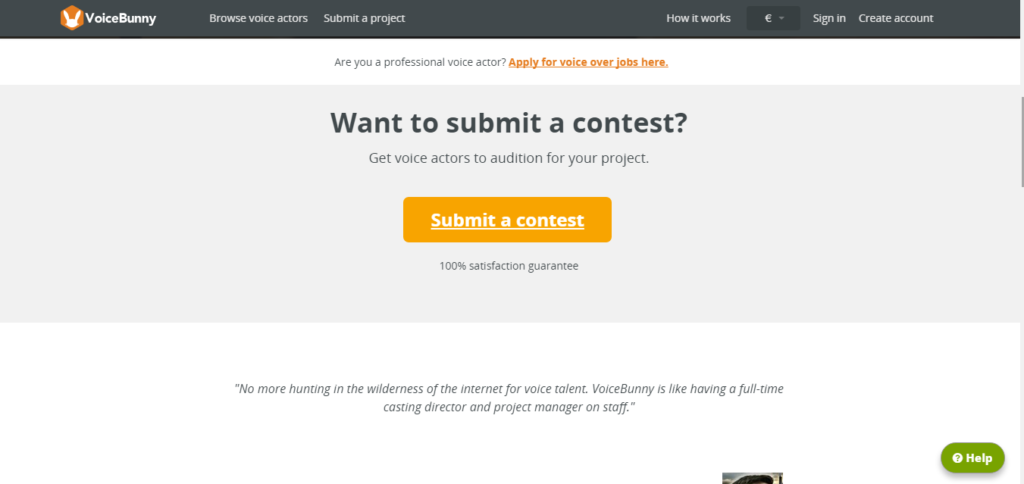
In the end I opted for the voiceover per slide option to ensure cohesion between the audio and visual. This is the point where I quickly realised how strict the timeline’s maximum of twenty seconds is, in moments when I had spoken longer than the slide’s timeline, a pop up from PowToon would encourage me to either adjust the timeline to fit the longer audio recording or to record a new audio track for the slide. In instances where the slide’s timeline was already at its maximum of twenty seconds, I was forced to either shorten my delivery to fit within the twenty seconds timeline or to add a new slide to accommodate the additional audio. When the timeline was below the twenty second maximum but my recording was longer than the slide’s timeline I was delighted to notice that the software preserved the audio, meaning all I had to do was simply add the extra seconds to the timeline and the audio would be grafted automatically to the slide.
While I’m sure I will miss out on much by missing the Digital Humanities Institute, I am glad that I am unable to attend. This unfortunate clash presented an opportunity to explore new and exciting ways of presenting my research. As my first venture into video presentation software, I am happy to report that it was fun, engaging and happily, not as daunting an experience as I had thought it would be! PowToon is a fun, colourful and intuitive resource with a great range of options to engage and delight both you and your audience.
![]() This work is licensed under a Creative Commons Attribution-NonCommercial-ShareAlike 4.0 International License.
This work is licensed under a Creative Commons Attribution-NonCommercial-ShareAlike 4.0 International License.